Randomization
The Randomization feature is available on the Dice icon in the toolbar. You can also use it by pressing the Spacebar.
This feature will randomly generate colors for the website to provide inspirations for your creative project. The feature works along the Color Locking feature to give you suggestions whenever you need it.
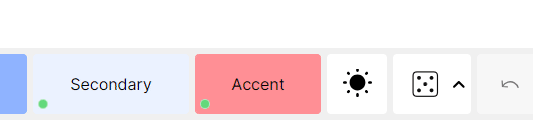
How does it work with color locking?
If you have some colors set and need suggestions for the rest, you can lock up to 4 colors and get suggestions for the rest. Simply click on the lock icon on the bottom right side of each color input. Then, you can click Randomize to randomize the rest. Read more about color locking and how it works here.

How does Randomization work?
Currently, the tool uses the HSL color model to generate colors while randomizing. It randomly selects the colors from a color scheme.
You can manually select the color scheme you want to use. Simply click on the tiny 'arrow up' icon next to the dice icon. Select a scheme from the options, and the randomization will continue based on that scheme. The default option is 'All' so if you want to use all the schemes, just leave it on 'All'.
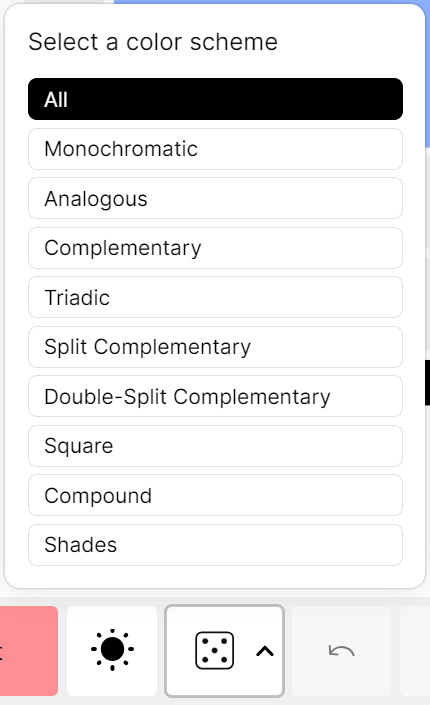
If the color scheme is set to all, the randomizer will select a scheme on its own, and from that scheme, it randomly generates colors with random lightness and saturation levels.
Dark/Light Modes
If you want to see the colors in a certain theme, you need to switch the Light/Dark mode. It allows you to randomize in a certain theme. You can also use the
Alt + T shortcut to switch quickly.
Keep in mind that you can export both themes in the export section without necessarily having to switch between the two.
Updated on September 24, 2023