Color Locking
If you want to keep certain colors locked when randomizing and randomize the rest for more suggestions, you can lock up to 4 colors and randomize the rest.
How to use it
You can find the lock icon on the bottom left side of each color input. By pressing it, the color value will be locked and the rest of the colors will be randomized in respect to it. Remember that you need to hover over each color input to see the lock icon. If it's already locked, the icon will be visible at all times until unlocked again.
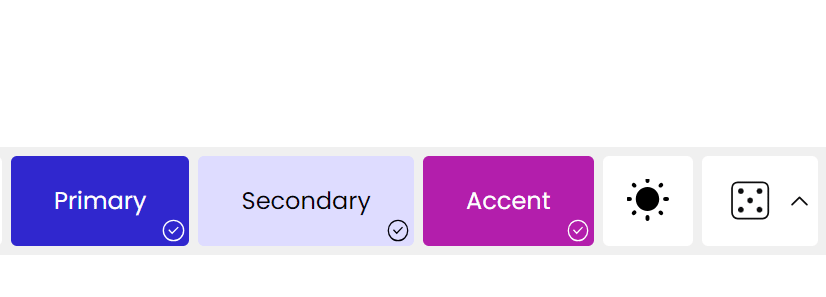
How does it work
Just like randomizing without locking any color, in the locked mode, the remaining colors are generated by selecting one random color scheme every time, and randomly generating the remaining colors from that scheme.
Updated on September 24, 2023